Free your notes by converting them to Markdown.
💾 Download: Linux | Windows | macOS
If there is an issue at download or execution, please take a look at the step-by-step instructions.
⭐ If Jimmy is useful for you, feel free to star it on GitHub.
- Migrate between note apps. Jimmy's output is compatible with Joplin, Obsidian and more.
- Save your notes in a future-proof, human-readable format.
- Prepare your notes for processing in a LLM.
Jimmy provides two interfaces:
- The Command Line Interface (CLI) can be used for scripting and provides the full set of features.
- The Terminal User Interface (TUI) can be used to do the conversion interactively. Currently it provides only a feature subset and is still in beta.
Example commands for Linux:
# do the conversion using an interactive TUI
jimmy-linux tui
# convert a single file supported by pandoc
jimmy-linux cli libre_office_document.odt
# convert all files in a folder
jimmy-linux cli path/to/folder
# convert a Google Keep export
jimmy-linux cli takeout-20240401T160516Z-001.zip --format google_keepThis is an example of a successful conversion:
| TUI | CLI |
|---|---|
jimmy_demo_tui_yuv420.mp4 |
jimmy_010_demo_h264_yuv420.mp4 |
If there is an issue at download or execution, please take a look at the step-by-step instructions.
- ✅ Several supported input formats
- ✅ Markdown + Front matter output
- Compatible with any text editor
- Can be imported to Joplin/Obsidian/...
- Preserves resources, tags and note links when possible
- ✅ Offline
- ✅ Open Source
- ✅ Cross-platform
- ✅ Standalone (no Docker, Python or Node.js installation required)
- ❎ No AI
Export data from your app and convert it to Markdown. For details, click on the links.
A Anki

B 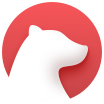
C ![]() Cacher
Cacher CherryTree
Clipto
ColorNote
D Day One
Diaro
Drafts
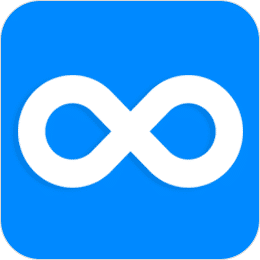
E Evernote
F Facebook

G 

J ![]() Joplin
Joplin 
N 
O Obsidian
OneNote
Q ![]() QOwnNotes
QOwnNotes
R ![]() RedNotebook
RedNotebook 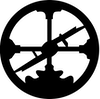
S ![]() Simplenote
Simplenote Standard Notes

T Telegram Textbundle / Textpack
Tiddlywiki
Tomboy-ng / Gnote

U 
W 
Z ![]() Zettelkasten
Zettelkasten 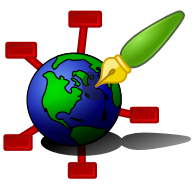
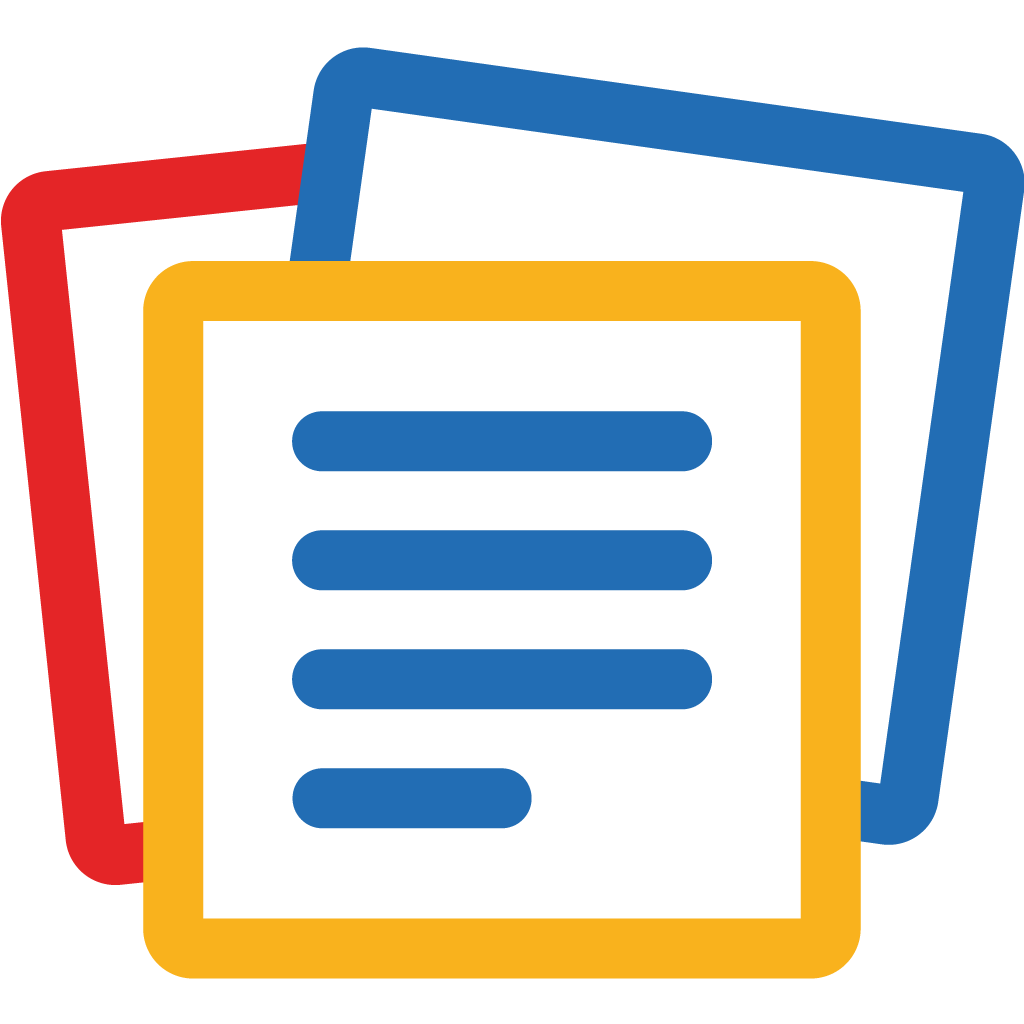
Convert a single file or a folder (recursively). Files of these formats will be converted to Markdown. The formats can be mixed. For example, you can convert a folder with two Asciidoc files and one DOCX file. The conversion result will be a folder with three Markdown files and the corresponding attachments.
A Asciidoc
C CSV
D DocBook DOCX
E EML EPUB
F 
H HTML
J Jupyter Notebook
M Markdown
MediaWiki
O ODT
OPML
R reStructuredText RTF
T txt2tags
- Export/backup notes from your note application
- Run
jimmy, which converts your notes to Markdown - Import the result to Joplin/Obsidian or use any editor to view the notes
After conversion, the notes should be available in a folder named like YYYY-MM-DD HH:MM:SS - Import. Make sure your data is converted properly ❗
What is converted (in most cases)?
- Note content
- Tags / Labels
- Images / Resources / Attachments
- External links and internal note links



