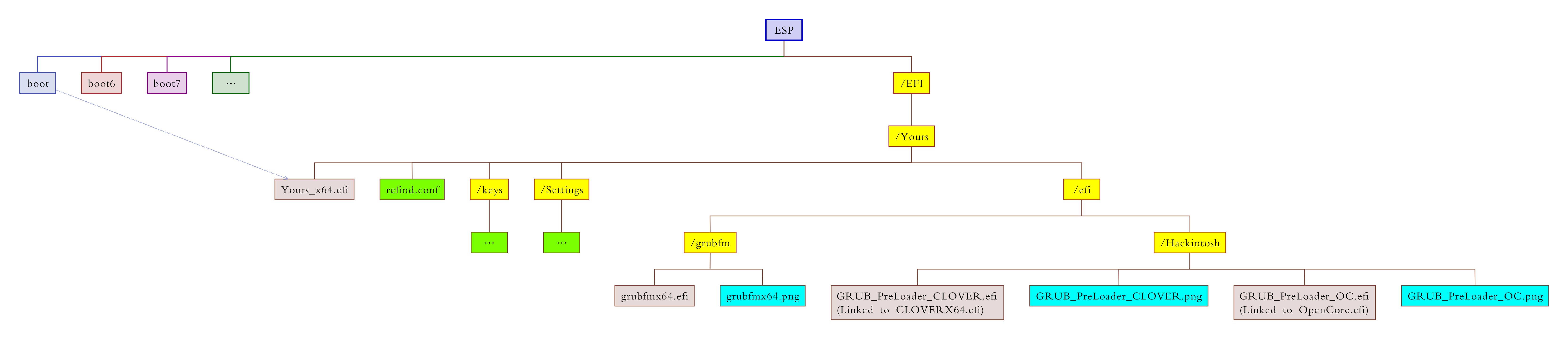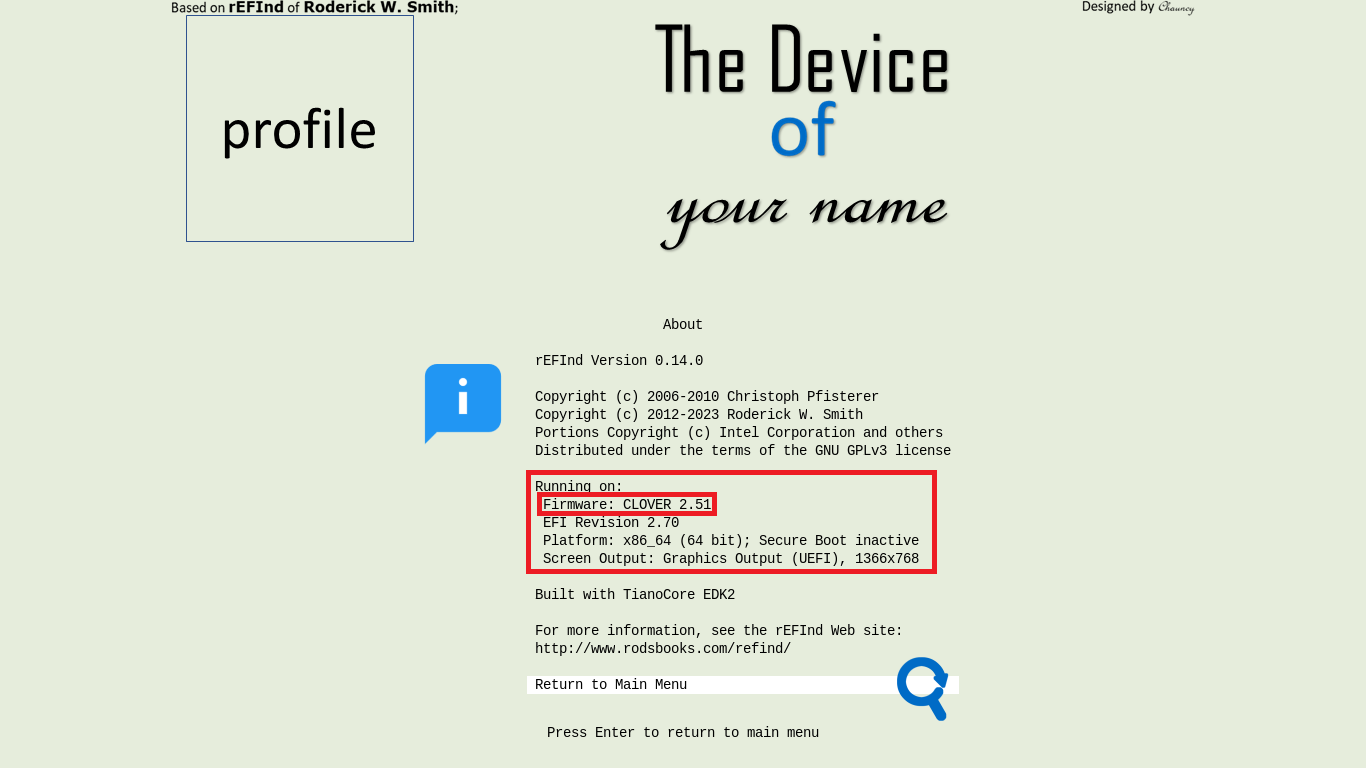| icons | rEFInd-theme-Yours | Yours-LegacyBIOS | Yours-UEFI |
|---|
| English | 简体中文 | 繁體中文 | ... |
|---|
Y-o-u-r-s,
Your own usual rEFInd's sign for LegacyBIOS.
Relying on DUET of CloverBootloader or OpenCore, rEFInd can run on Legacy BIOS.
It can save your old PC and make it support 64bit UEFI.
- NOT supporting 64bit UEFI,
-
- 32bit UEFI supported;
-
- Only Legacy BIOS without UEFI supported;
- GPU/vBIOS UEFI not supported; (See the picture)

- GPT disk;
- Internal SATA disk;
- NVMe SSD should be with
boot7boot0orboot1;
[Power On]=>[Legacy BIOS]=>[MBR]=>[PBR]=>[boot]=>[Yours_x64.efi]=>[Yours]
[Power On]=>[Legacy BIOS]=>[MBR]=>[PBR]=>[boot6]=>[Yours_x64.efi]=>[Yours]
[Power On]=>[Legacy BIOS]=>[MBR]=>[PBR]=>[boot7]=>[Yours_x64.efi]=>[Yours]
[Power On]=>[Legacy BIOS]=>[MBR]=>[PBR]=>[boot5]=>[Yours_x64.efi]=>[Yours]
[Power On]=>[Legacy BIOS]=>[MBR]=>[PBR]=>[boot0]=>[Yours_x64.efi]=>[Yours]
[Power On]=>[Legacy BIOS]=>[MBR]=>[PBR]=>[boot1]=>[Yours_x64.efi]=>[Yours]
- By default,
boot; Pressing 6,boot6of Clover;Pressing 7,boot7of Clover;- Pressing 5,
boot5of Clover; - Pressing 0,
boot0,bootx64of OpenCore(recompiled after adding keyboard and mouse drivers and NVMe driver); - Pressing 1,
boot1,bootX64-blockioof OpenCore(recompiled after adding keyboard and mouse drivers and NVMe driver);
It need use DiskGenius and BOOTICE.
Note: All I have prepared is for GPT partition table, because I do NOT use MBR partition table.
If your disk has been already GPT, You shall SKIP this step.
🖱️Click to Unfold to see🖱️
- Open DiskGenius;
- Copy all files from ESP to somewhere else you would like;
- Open DiskGenius;
- Format ESP as FAT32(Basic data partition);
-
- Or create a FAT32 before the first partition;
- Open DiskGenius;
- Modify partition parameters, set the FAT32 as ESP;
- Name it
EFI system partition(See the picture)

🖱️Click to Unfold to see🖱️
- Restore EFI files from your backup into ESP.
- Copy the file
zip: ESP\bootintoESP: \; - Copy the file
zip: ESP\boot5intoESP: \; Copy the file;zip: ESP\boot6intoESP: \Copy the file;zip: ESP\boot7intoESP: \- Copy the file
zip: ESP\boot0intoESP: \; - Copy the file
zip: ESP\boot1intoESP: \; - Copy the folder
zip: ESP\EFI\YoursintoESP: \EFI;
In order to ensure that the graphical interface is NOT going to be interrupted by codes, and that it will support Secure Boot
🖱️Click to Unfold to see🖱️
| File Name | Directory | Principle | Function |
|---|---|---|---|
GRUB_PreLoader_CLOVER.efi |
EFI\Yours\efi\Hackintosh |
Linked to EFI\CLOVER\CLOVERX64.efi |
PreLoader CloverBootloader |
GRUB_PreLoader_CLOVER.png |
EFI\Yours\efi\Hackintosh |
To display icon with the same name | Used to display icon of Clover |
GRUB_PreLoader_OC.efi |
EFI\Yours\efi\Hackintosh |
Linked to EFI\OC\OpenCore.efi |
PreLoader OpenCore |
GRUB_PreLoader_OC.png |
EFI\Yours\efi\Hackintosh |
To display icon with the same name | Used to display icon of OC |
- Set
LauncherOption=Systemby editingconfig.plist;
- You can select the icon of Clover or OC, press [Delete], and hide the corresponding entry.
- Press the key
7by using the keyboard when the black is showing a white_at the top left;
If you like it and are looking forward to the coming update, you can star it.💫
- rEFInd Boot Manager of Roderick W. Smith;
- grub2-filemanager of a1ive;
- DUET of CloverBootloader;
- DUET of OpenCore;