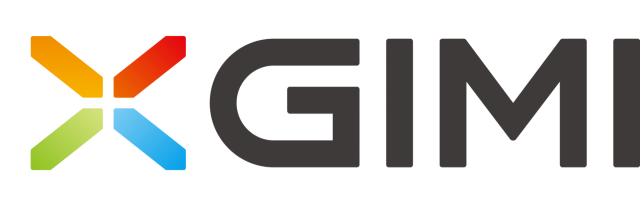XGIMI integration for home assistant.
Please give me a star 🤩 if you like it.
- Download the latest source code
xgimi.zipfrom Releases - Unzip and copy the folder
xgimiinto home assistantcustom_components - Restart home assistant
- Install HACS if you do not have that already
- In the Home Assitant HACS Tab, click on the three dots at the top right
- Choose
Custom repositories - Paste
https://github.com/manymuch/Xgimi-4-Home-Assistant/to the repository field, choose theIntegrationcategory and clickADD - Close the dialog
- Disable the repository filter (hit
CLEARon the right of theFiltering by Downloadedtext) - Type
Xgimito the Search bar and selectXgimi Projector Remote - Click
DOWNLOADon the bottom right - Click
DOWNLOADin the dialog that just appeared - Restart home assistant
The integration communicates with xgimi projector by UDP using local IP except for the poweron command. Once the projector is powered off, the only way to turn up is sending a special ble advertisement. Such a ble advertisement contains a special token called manufacture data. The manufacture data is different for each device even for same model.
This token can be obtained using Home Assistant's built-in Bluetooth Advertisement Monitor.
You can access the monitor directly from your Home Assistant instance:
👉 Open Bluetooth Advertisement Monitor
Alternatively, navigate manually:
- Go to Settings → Devices & Services → Bluetooth → Configure.
- Select Advertisement Monitor.
This view displays all Bluetooth Low Energy (BLE) advertisement packets detected by your Bluetooth adapter.
Because the BLE environment may contain dozens of nearby devices, it’s helpful to filter results by MAC address.
If you don’t know the remote’s MAC address:
-
Pair your Xgimi remote temporarily with an Android phone.
- To pair the remote, turn off the projector completely or go to another room and simultaneously press and hold the Back and Home buttons until the indicator light flashes.
- Look for a device with the name “XGIMI RC” or “BLuetooth 4.0 RC” and pair with it.
-
In the Bluetooth settings, open Device details to find the MAC address.
-
Note down the first three bytes (the prefix). For example, in many cases XGIMI remotes begin with
1C:. -
After that, pair the remote with the projector again.
You can later use this prefix to narrow down advertisements in the HA monitor.
- In the Advertisement Monitor, apply a MAC prefix filter (e.g.,
1C:) to reduce noise. - Turn off your projector so that the remote control does not automatically connect to it.
- Press the Power button on the remote to send a special BLE advertisement frame.
- Look for entries where the Manufacturer data field is populated and has an entry with ID:
70. This data is a hexadecimal payload broadcast by the remote and contains the BLE token required by the integration.
Example frame data:
{
"name": "BLuetooth 4.0 RC",
"address": "1C:XX:XX:XX:XX:XX",
"rssi": -66,
"manufacturer_data": {
"13": "383800000001",
"70": "51f55a6d78e450ffffff0000000b000d"
},
"service_data": {},
"service_uuids": [
"00001812-0000-1000-8000-00805f9b34fb"
],
"source": "30:24:XX:XX:XX:XX",
"connectable": true,
"time": 1761087659.0729098,
"tx_power": null,
"raw": "0000000000000c0000000f0f000000000e0000000000000000000d000000"
}Copy the full value from the manufacturer data with ID 70 — this is the token required for integration configuration. In this example:
51f55a6d78e450ffffff0000000b000d.
-
Prepare the following:
host: local IP of the projector, check the router or the setting in the projector's menu. (For all commands via LAN: poweroff, volume, etc.)token: BLE token to power on the projector. (For poweron command only, via bluetooth signals)
-
Make sure your projector is powered on and can be reached via LAN by home assistant.
-
Add new integration, search for xgimi
-
Enter your projector information, for example:
name: z6x host: 192.168.0.115 token: 51F55A6D78E450FFFFFF0000000B000D
The integration setup up a remote entity: e.g. remote.z6x.
Example usage of remote.send_command service:
action: remote.send_command
data:
command: volumeup
target:
entity_id: remote.z6xAvailable commands:
The below commands work for all models:
play, pause, power, back, home, menu, right, left,
up, down, volumedown, volumeup,
poweron, poweroff, volumemute
The below commands may only work for some models, you can have a try and good luck :-)
autofocus, autofocus_new,
manual_focus_left, manual_focus_right,
motor_left_overstep, motor_left_start,
motor_right_overstep, motor_right_start, motor_stop,
shortcut_setting, choose_source, hibernate, xmusic
See tv-card-example.yaml for a dashboard example using tv-card

- If you are running Home Assistant with docker, make sure HA is accessible to the bluetooth, see issue #12.
- Make sure the bluetooth signal from HA host machine can reach the projector without blockage.
- issue #5
- issue #31
- issue #54 Thanks @mik-laj for contributing usage of advertisement monitor in HA.
- stackoverflow discussion
- auto discovery
- media player entity
Contributions and suggestions are welcome!
Please give me a star 🤩 if you like it.